Manual Bootstrapping

By default, the Corda installation process automatically performs various setup actions in Kafka The means by which Corda workers communicate, acting as a central message bus between the worker processes. , the database, and for Corda RBAC. If you require additional control, you can disable these automatic setup processes and an administrator can manually perform the actions with the assistance of the Corda CLI.
This section describes how to configure the following:
When you have completed the manual configuration of the above, you can Deploy Corda.
Kafka

By default, a Corda installation automatically creates the Kafka topics it requires. The following sections describe how to create the topics manually:
Disabling Automatic Creation

To disable the automatic creation of topics, do the following:
Set the following override in the deployment configuration:
bootstrap: kafka: enabled: falseCreate a Kafka client properties file. The following is an example properties file for a Kafka cluster using TLS Transport Layer Security. A protocol that establishes an encrypted session between two computers on the Internet. and SASL authentication:
security.protocol=SASL_SSL sasl.mechanism=SCRAM-SHA-256 sasl.jaas.config=org.apache.kafka.common.security.scram.ScramLoginModule required username="<USERNAME>" password="<PASSWORD>" ; ssl.truststore.location=ca.crt ssl.truststore.type=PEMThe examples that follow assume that this file is named
config.properties.
Creating the Topics

Use the Corda CLI A command line tool that supports various Corda-related tasks, including Corda Package Installer (CPI) creation and Corda cluster management. to assist in the creation of the topics prior to Corda installation in one of two ways:
For information about the Corda CLI topic command’s arguments, see the Corda CLI reference.
Create the Default Topics

Use the connect sub-command of the Corda CLI create sub-command to connect to the Kafka broker and create any required topics:
corda-cli.sh topic -b <BOOTSTRAP-SERVERS> -k <CLIENT-PROPERTIES-FILE> create -r <REPLICAS> -p <PARTITIONS> connect
corda-cli.cmd topic -b <BOOTSTRAP-SERVERS> -k <CLIENT-PROPERTIES-FILE> create -r <REPLICAS> -p <PARTITIONS> connect
For example:
corda-cli.sh topic -b kafka-1.example.com -k config.properties create -r 3 -p 10 connect
corda-cli.cmd topic -b kafka-1.example.com -k config.properties create -r 3 -p 10 connect
Modify the Topic Configuration Before Creating

Alternatively, the Corda CLI can generate a preview of the required Kafka topic configuration in YAML. You can save, and if required modify, this content before using the Corda CLI to execute it, as follows:
Use the
previewsub-command of the Corda CLIcreatesub-command to generate a preview of the configuration:corda-cli.sh topic -b <BOOTSTRAP-SERVERS> -k <CLIENT-PROPERTIES-FILE> create -r <REPLICAS> -p <PARTITIONS> previewcorda-cli.cmd topic -b <BOOTSTRAP-SERVERS> -k <CLIENT-PROPERTIES-FILE> create -r <REPLICAS> -p <PARTITIONS> previewFor example:
corda-cli.sh topic -b kafka-1.example.com -k config.properties create -p 1 -r 1 -u previewcorda-cli.cmd topic -b kafka-1.example.com -k config.properties create -p 1 -r 1 -u previewReview the output, make any necessary changes, and save the configuration to a file.
Use the
connectsub-command with the-fargument to connect to the Kafka broker and execute the configuration:corda-cli.sh topic -b <BOOTSTRAP-SERVERS> -k <CLIENT-PROPERTIES-FILE> create -r <REPLICAS> -p <PARTITIONS> connect -f <YAML-TOPIC-FILE>corda-cli.cmd topic -b <BOOTSTRAP-SERVERS> -k <CLIENT-PROPERTIES-FILE> create -r <REPLICAS> -p <PARTITIONS> connect -f <YAML-TOPIC-FILE>For example:
corda-cli.sh topic -b kafka-1.example.com -k config.properties create -r 3 -p 10 connect -f topics.yamlcorda-cli.cmd topic -b kafka-1.example.com -k config.properties create -r 3 -p 10 connect -f topics.yaml
Creating ACL Entries

If you are authenticating Kafka users, the Corda CLI can also create Access Control List (ACL) entries as appropriate for each Corda worker JVM processes that run in a cluster and perform a specific task. The processes required to form a cluster depend on the deployment topology. Workers increase or scale back their capacity depending on the number of available tasks. . Specify a set of name-value pairs giving the Kafka username that will be used for each Corda worker:
corda-cli.sh topic -b <BOOTSTRAP-SERVERS> -k config.properties \
create -r <REPLICAS> -p <PARTITIONS> \
-u crypto=<CRYPTO_USER> -u db=<DB_USER> -u flow=<FLOW_USER> -u flowMapper=<FLOWMAPPER_USER> -u membership=<MEMBERSHIP_USER> \
-u p2pGateway=<P2P_GATEWAY_USER> -u p2pLinkManager=<P2P_LINK_MANAGER_USER> -u rest=<REST_USER> \
connect
corda-cli.cmd topic -b <BOOTSTRAP-SERVERS> -k config.properties `
create -r <REPLICAS> -p <PARTITIONS> `
-u crypto=<CRYPTO_USER> -u db=<DB_USER> -u flow=<FLOW_USER> -u flowMapper=<FLOWMAPPER_USER> -u membership=<MEMBERSHIP_USER> `
-u p2pGateway=<P2P_GATEWAY_USER> -u p2pLinkManager=<P2P_LINK_MANAGER_USER> -u rest=<REST_USER>
connect
Database

By default, a Corda installation automatically creates and populates the database schema it requires.
To create the schema manually, set the following override in the deployment configuration to disable the automatic creation:
bootstrap:
db:
enabled: false
Create and populate the database schema, as follows:
- Create the database tables.
- Populate the RBAC database connection configuration.
- Populate the crypto database connection configuration.
- Populate the virtual nodes database connection configuration.
- Populate the REST admin user.
- Create the RBAC and crypto users.
- Populate the crypto configuration.
- If you are applying SQL to a schema using the
psqlcommand, you can specify which schema to apply it to using the--dbnameparameter:--dbname "dbname=cordacluster options=--search_path=<SCHEMA-NAME>". - If you are targeting schemas, database and crypto-generated SQL should be applied to the
CONFIGschema, andcreate-user-configgenerated SQL should be applied to theRBACschema. If you do not specify the schema, the installation process creates the tables in the default schema, and you must update the next steps in this procedure to reflect this.
Create the Database Tables

Use the Corda CLI to generate DML files for creating the database tables to use for each of the crypto, config, and rbac components.
The following command specifies that the
CONFIG,RBAC, andCRYPTOschema should be used for the corresponding components and generates the files in the directory/tmp/db:corda-cli.sh database spec -g config:CONFIG,rbac:RBAC,crypto:CRYPTO -c -l /tmp/dbcorda-cli.cmd database spec -g config:CONFIG,rbac:RBAC,crypto:CRYPTO -c -l /tmp/dbFor information about the Corda CLI
databasecommand’s arguments, see the Corda CLI reference.Review the DML files generated and then execute against the database.
For each state type and schema (see State Manager Databases), generate the DML file for creating the state manager database table. The following command specifies that the
STATE_MANAGERschema should be used for the state manager and generates the file in the/tmp/statemanagerdirectory:corda-cli.sh database spec -s "statemanager" -g "statemanager:state_manager" -c -l /tmp/state-managercorda-cli.cmd database spec -s "statemanager" -g "statemanager:state_manager" -c -l /tmp/state-managerReview the DML file generated and execute it against each of the State Manager databases.
Populate the RBAC Database Connection Configuration

Depending on your installation, follow the steps in one of the following sections to generate DDL for populating the RBAC database connection configuration:
- RBAC Database Connection Configuration for Corda
- RBAC Database Connection Configuration for Corda Enterprise with HashiCorp Vault
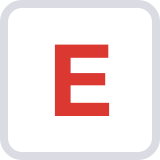
RBAC Database Connection Configuration for Corda

Execute the following Corda CLI command to generate DDL for populating the RBAC Role-based access control. Also known as role-based security. A permission system to restrict system access based on assigned permissions. database connection configuration:
corda-cli.sh initial-config create-db-config -u <RBAC-USERNAME> -p <RBAC-PASSWORD> \ --name corda-rbac --jdbc-url 'jdbc:postgresql://<DB-HOST>:<DB-PORT>/<DB=NAME>?currentSchema=RBAC' \ --jdbc-pool-max-size <MAX-POOL-SIZE> --jdbc-pool-min-size <MIN-POOL-SIZE> --idle-timeout <TIMEOUT> \ --max-lifetime <LIFETIME> --keepalive-time <LIVENESS> --validation-timeout <TIMEOUT> --salt <SALT> --passphrase <PASSPHRASE> -l /tmp/dbcorda-cli.cmd initial-config create-db-config -u <RBAC-USERNAME> -p <RBAC-PASSWORD> ` --name corda-rbac --jdbc-url jdbc:postgresql://<DB-HOST>:<DB-PORT>/<DB=NAME>?currentSchema=RBAC ` --jdbc-pool-max-size <MAX-POOL-SIZE> --jdbc-pool-min-size <MIN-POOL-SIZE> --idle-timeout <TIMEOUT> ` --max-lifetime <LIFETIME> --keepalive-time <LIVENESS> --validation-timeout <TIMEOUT> --salt <SALT> --passphrase <PASSPHRASE> -l /tmp/dbThe
<SALT>and<PASSPHRASE>are used to encrypt the credentials in the database. These must match the values specified in the Corda deployment configuration.For example:
corda-cli.sh initial-config create-db-config -u rbacuser -p rc9VLHU3 \ --name corda-rbac --jdbc-url 'jdbc:postgresql://postgres.example.com:5432/cordacluster?currentSchema=RBAC' \ --jdbc-pool-max-size 5 --jdbc-pool-min-size 1 --idle-timeout 100 --max-lifetime 1000 --keepalive-time 60 \ --validation-timeout 5 --salt X3UaCpUH --passphrase UUWLhD8S -l /tmp/dbcorda-cli.cmd initial-config create-db-config -u rbacuser -p rc9VLHU3 ` --name corda-rbac --jdbc-url jdbc:postgresql://postgres.example.com:5432/cordacluster?currentSchema=RBAC ` --jdbc-pool-max-size 5 --jdbc-pool-min-size 1 --idle-timeout 100 --max-lifetime 1000 --keepalive-time 60 ` --validation-timeout 5 --salt X3UaCpUH --passphrase UUWLhD8S -l /tmp/dbFor information about the Corda CLI
create-db-configcommand’s arguments, see the Corda CLI reference.Review the DDL files generated and then execute against the database, ensuring that you apply them to the
CONFIGschema.
RBAC Database Connection Configuration for Corda Enterprise with HashiCorp Vault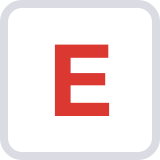

Execute the following Corda CLI command to generate DDL for populating the RBAC database connection configuration:
corda-cli.sh initial-config create-db-config -u <RBAC-USERNAME> \ --name corda-rbac --jdbc-url 'jdbc:postgresql://<DB-HOST>:<DB-PORT>/<DB=NAME>?currentSchema=RBAC' \ --jdbc-pool-max-size <MAX-POOL-SIZE> --jdbc-pool-min-size <MIN-POOL-SIZE> --idle-timeout <TIMEOUT> \ --max-lifetime <LIFETIME> --keepalive-time <LIVENESS> --validation-timeout <TIMEOUT> -t VAULT --vault-path <path-to-corda-created-secrets> --key rbac -l /tmp/dbcorda-cli.cmd initial-config create-db-config -u <RBAC-USERNAME> ` --name corda-rbac --jdbc-url jdbc:postgresql://<DB-HOST>:<DB-PORT>/<DB=NAME>?currentSchema=RBAC ` --jdbc-pool-max-size <MAX-POOL-SIZE> --jdbc-pool-min-size <MIN-POOL-SIZE> --idle-timeout <TIMEOUT> ` --max-lifetime <LIFETIME> --keepalive-time <LIVENESS> --validation-timeout <TIMEOUT> -t VAULT --vault-path <path-to-corda-created-secrets> --key rbac -l /tmp/dbThe Vault parameters are used to retrieve encrypted values from the external secrets service. These must match the values specified in the Corda deployment configuration.
For example:
corda-cli.sh initial-config create-db-config -u rbacuser \ --name corda-rbac --jdbc-url 'jdbc:postgresql://prereqs-postgres:5432/cordacluster?currentSchema=RBAC' \ --jdbc-pool-max-size 5 --jdbc-pool-min-size 1 --idle-timeout 100 --max-lifetime 1000 --keepalive-time 60 \ --validation-timeout 5 -t VAULT --vault-path dbsecrets --key rbac -l /tmp/dbcorda-cli.cmd initial-config create-db-config -u rbacuser ` --name corda-rbac --jdbc-url jdbc:postgresql://prereqs-postgres:5432/cordacluster?currentSchema=RBAC ` --jdbc-pool-max-size 5 --jdbc-pool-min-size 1 --idle-timeout 100 --max-lifetime 1000 --keepalive-time 60 ` --validation-timeout 5 -t VAULT --vault-path dbsecrets --key rbac -l /tmp/dbFor information about the Corda CLI
create-db-configcommand’s arguments, see the Corda CLI reference.Review the DDL files generated and then execute against the database, ensuring that you apply them to the
CONFIGschema.
Populate the Crypto Database Connection Configuration

Depending on your installation, follow the steps in one of the following sections to generate DDL for populating the CRYPTO database connection configuration:
- Crypto Database Connection Configuration for Corda
- Crypto Database Connection Configuration for Corda Enterprise with HashiCorp Vault
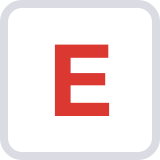
Crypto Database Connection Configuration for Corda

Execute the following Corda CLI command to generate DDL for populating the Crypto database connection configuration:
corda-cli.sh initial-config create-db-config -u <CRYPTO-USERNAME> -p <CRYPTO-PASSWORD> \ --name corda-crypto --jdbc-url `jdbc:postgresql://<DB-HOST>:<DB-PORT>/<DB=NAME>?currentSchema=CRYPTO` \ --jdbc-pool-max-size <MAX-POOL-SIZE> --jdbc-pool-min-size <MIN-POOL-SIZE> --idle-timeout <TIMEOUT> \ --max-lifetime <LIFETIME> --keepalive-time <LIVENESS> --validation-timeout <TIMEOUT> --salt <SALT> --passphrase <PASSPHRASE> -l /tmp/dbcorda-cli.cmd initial-config create-db-config -u <CRYPTO-USERNAME> -p <CRYPTO-PASSWORD> ` --name corda-crypto --jdbc-url jdbc:postgresql://<DB-HOST>:<DB-PORT>/<DB=NAME>?currentSchema=CRYPTO ` --jdbc-pool-max-size <MAX-POOL-SIZE> --jdbc-pool-min-size <MIN-POOL-SIZE> --idle-timeout <TIMEOUT> ` --max-lifetime <LIFETIME> --keepalive-time <LIVENESS> --validation-timeout <TIMEOUT> --salt <SALT> --passphrase <PASSPHRASE> -l /tmp/dbThe
<SALT>and<PASSPHRASE>must match those used above and specified in the Corda deployment configuration.For example:
corda-cli.sh initial-config create-db-config -u cryptouser -p TqoCp4v2 \ --name corda-crypto --jdbc-url 'jdbc:postgresql://postgres.example.com:5432/cordacluster?currentSchema=CRYPTO' \ --jdbc-pool-max-size 5 --jdbc-pool-min-size 1 --idle-timeout 100 --max-lifetime 1000 --keepalive-time 60 \ --validation-timeout 5 --salt X3UaCpUH --passphrase UUWLhD8S -l /tmp/dbcorda-cli.cmd initial-config create-db-config -u cryptouser -p TqoCp4v2 ` --name corda-crypto --jdbc-url jdbc:postgresql://postgres.example.com:5432/cordacluster?currentSchema=CRYPTO ` --jdbc-pool-max-size 5 --jdbc-pool-min-size 1 --idle-timeout 100 --max-lifetime 1000 --keepalive-time 60 ` --validation-timeout 5 --salt X3UaCpUH --passphrase UUWLhD8S -l /tmp/dbFor information about the Corda CLI
create-db-configcommand’s arguments, see the Corda CLI reference.Review the DDL files generated and then execute against the database, ensuring that you apply them to the
CONFIGschema.
Crypto Database Connection Configuration for Corda Enterprise with HashiCorp Vault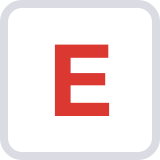

Execute the following Corda CLI command to generate DDL for populating the Crypto database connection configuration:
corda-cli.sh initial-config create-db-config -u <CRYPTO-USERNAME> \ --name corda-crypto --jdbc-url `jdbc:postgresql://<DB-HOST>:<DB-PORT>/<DB=NAME>?currentSchema=CRYPTO` \ --jdbc-pool-max-size <MAX-POOL-SIZE> --jdbc-pool-min-size <MIN-POOL-SIZE> --idle-timeout <TIMEOUT> \ --max-lifetime <LIFETIME> --keepalive-time <LIVENESS> --validation-timeout <TIMEOUT> -t VAULT --vault-path <path-to-corda-created-secrets> --key crypto -l /tmp/dbcorda-cli.cmd initial-config create-db-config -u <CRYPTO-USERNAME> ` --name corda-crypto --jdbc-url jdbc:postgresql://<DB-HOST>:<DB-PORT>/<DB=NAME>?currentSchema=CRYPTO ` --jdbc-pool-max-size <MAX-POOL-SIZE> --jdbc-pool-min-size <MIN-POOL-SIZE> --idle-timeout <TIMEOUT> ` --max-lifetime <LIFETIME> --keepalive-time <LIVENESS> --validation-timeout <TIMEOUT> -t VAULT --vault-path <path-to-corda-created-secrets> --key crypto -l /tmp/dbThe Vault parameters are used to retrieve encrypted values from the external secrets service. These must match the values specified in the Corda deployment configuration.
For example:
corda-cli.sh initial-config create-db-config -u cryptouser \ --name corda-crypto --jdbc-url 'jdbc:postgresql://postgres.example.com:5432/cordacluster?currentSchema=CRYPTO' \ --jdbc-pool-max-size 5 --jdbc-pool-min-size 1 --idle-timeout 100 --max-lifetime 1000 --keepalive-time 60 \ --validation-timeout 5 -t VAULT --vault-path dbsecrets --key crypto -l /tmp/dbcorda-cli.cmd initial-config create-db-config -u cryptouser ` --name corda-crypto --jdbc-url jdbc:postgresql://postgres.example.com:5432/cordacluster?currentSchema=CRYPTO ` --jdbc-pool-max-size 5 --jdbc-pool-min-size 1 --idle-timeout 100 --max-lifetime 1000 --keepalive-time 60 ` --validation-timeout 5 -t VAULT --vault-path dbsecrets --key crypto -l /tmp/dbFor information about the Corda CLI
create-db-configcommand’s arguments, see the Corda CLI reference.Review the DDL files generated and then execute against the database, ensuring that you apply them to the
CONFIGschema.
Populate the Virtual Nodes Database Connection Configuration

Depending on your installation, follow the steps in one of the following sections to generate DDL for populating the VIRTUAL_NODE database connection configuration:
- Virtual Nodes Database Connection Configuration for Corda
- Virtual Nodes Database Connection Configuration for Corda Enterprise with HashiCorp Vault
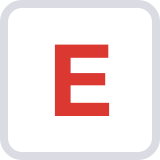
Virtual Nodes Database Connection Configuration for Corda

Execute the following Corda CLI command to generate DDL for populating the virtual nodes database connection configuration:
corda-cli.sh initial-config create-db-config -u <VNODE-USERNAME> -p <VNODE-PASSWORD> \ --name corda-virtual-nodes --jdbc-url 'jdbc:postgresql://<DB-HOST>:<DB-PORT>/<DB=NAME>' \ --jdbc-pool-max-size <MAX-POOL-SIZE> --jdbc-pool-min-size <MIN-POOL-SIZE> --idle-timeout <TIMEOUT> \ --max-lifetime <LIFETIME> --keepalive-time <LIVENESS> --validation-timeout <TIMEOUT> --salt <SALT> --passphrase <PASSPHRASE> -l /tmp/db \ --is-admincorda-cli.cmd initial-config create-db-config -u <VNODE-USERNAME> -p <VNODE-PASSWORD> ` --name corda-virtual-nodes --jdbc-url jdbc:postgresql://<DB-HOST>:<DB-PORT>/<DB=NAME> ` --jdbc-pool-max-size <MAX-POOL-SIZE> --jdbc-pool-min-size <MIN-POOL-SIZE> --idle-timeout <TIMEOUT> ` --max-lifetime <LIFETIME> --keepalive-time <LIVENESS> --validation-timeout <TIMEOUT> --salt <SALT> --passphrase <PASSPHRASE> -l /tmp/db ` --is-adminThere is no schema in--jdbc-urlas virtual nodes create their own schemas. However,--is-adminis required as this is a DDL configuration not DML. For more information about the Corda CLIcreate-db-configcommand’s arguments, see the Corda CLI reference.Review the DDL files generated and then execute against the database, ensuring that you apply them to the
CONFIGschema.
Virtual Nodes Database Connection Configuration for Corda Enterprise with HashiCorp Vault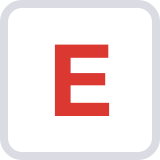

Execute the following Corda CLI command to generate DDL for populating the virtual nodes database connection configuration:
corda-cli.sh initial-config create-db-config -u <VNODE-USERNAME> \ --name corda-virtual-nodes --jdbc-url 'jdbc:postgresql://<DB-HOST>:<DB-PORT>/<DB=NAME>' \ --jdbc-pool-max-size <MAX-POOL-SIZE> --jdbc-pool-min-size <MIN-POOL-SIZE> --idle-timeout <TIMEOUT> \ --max-lifetime <LIFETIME> --keepalive-time <LIVENESS> --validation-timeout <TIMEOUT> -t VAULT --vault-path <path-to-corda-created-secrets> --key vnodes -l /tmp/db \ --is-admincorda-cli.cmd initial-config create-db-config -u <VNODE-USERNAME> ` --name corda-virtual-nodes --jdbc-url jdbc:postgresql://<DB-HOST>:<DB-PORT>/<DB=NAME> ` --jdbc-pool-max-size <MAX-POOL-SIZE> --jdbc-pool-min-size <MIN-POOL-SIZE> --idle-timeout <TIMEOUT> ` --max-lifetime <LIFETIME> --keepalive-time <LIVENESS> --validation-timeout <TIMEOUT> -t VAULT --vault-path <path-to-corda-created-secrets> --key vnodes -l /tmp/db ` --is-adminThere is no schema in
--jdbc-urlas virtual nodes create their own schemas. However,--is-adminis required as this is a DDL configuration, not DML.For more information about the Corda CLI
create-db-configcommand’s arguments, see the Corda CLI reference.For example:
corda-cli.sh initial-config create-db-config -u <VNODE-USERNAME> \ --name corda-virtual-nodes --jdbc-url 'jdbc:postgresql://prereqs-postgres:5432/cordacluster' \ --jdbc-pool-max-size 5 --jdbc-pool-min-size 1 --idle-timeout 100 --max-lifetime 1000 --keepalive-time 60 \ --validation-timeout 5 -t VAULT --vault-path dbsecrets --key vnodes -l /tmp/db \ --is-admincorda-cli.cmd initial-config create-db-config -u <VNODE-USERNAME> ` --name corda-virtual-nodes --jdbc-url jdbc:postgresql://prereqs-postgres:5432/cordacluster ` --jdbc-pool-max-size 5 --jdbc-pool-min-size 1 --idle-timeout 100 --max-lifetime 1000 --keepalive-time 60 ` --validation-timeout 5 -t VAULT --vault-path dbsecrets --key vnodes -l /tmp/db ` --is-adminReview the DDL files generated and then execute against the database, ensuring that you apply them to the
CONFIGschema.
Populate the REST Admin User

Execute the following Corda CLI command to generate DDL for populating the initial REST admin user for Corda:
corda-cli.sh initial-config create-user-config -u <INITIAL-ADMIN-USERNAME> -p <INITIAL-ADMIN-PASSWORD> -l /tmp/dbcorda-cli.cmd initial-config create-user-config -u <INITIAL-ADMIN-USERNAME> -p <INITIAL-ADMIN-PASSWORD> -l /tmp/dbFor more information about the Corda CLI
create-user-configcommand’s arguments, see the Corda CLI reference.Review the DDL files generated and then execute against the database, ensuring that you apply them to the
RBACschema.
Grant Access to the Cluster Database

The cluster database user is the user set in the config.username field under each Corda worker that interacts with the cluster database (see deployment configuration).
For each Corda Worker that interacts with the cluster database, grant access to the user as follows:
GRANT USAGE ON SCHEMA "CONFIG" TO "<CONFIG-DB-USERNAME>";
GRANT SELECT, INSERT, UPDATE, DELETE ON ALL TABLES IN SCHEMA "CONFIG" TO "<CONFIG-DB-USERNAME>";
GRANT USAGE, SELECT ON ALL SEQUENCES IN SCHEMA "CONFIG" TO "<CONFIG-DB-USERNAME>";
ALTER ROLE <CONFIG-DB-USERNAME> SET search_path TO "CONFIG";
Create RBAC, Crypto and Virtual Node Users

Using the values defined for RBAC-USERNAME and RBAC-PASSWORD in Populate the RBAC database connection configuration, create the RBAC user and grant access as follows:
CREATE USER "<RBAC-USERNAME>" WITH ENCRYPTED PASSWORD '<RBAC-PASSWORD>';
GRANT USAGE ON SCHEMA "RBAC" to "<RBAC-USERNAME>";
GRANT SELECT, INSERT, UPDATE, DELETE ON ALL TABLES IN SCHEMA "RBAC" to "<RBAC-USERNAME>";
ALTER ROLE "<RBAC-USERNAME>" SET search_path TO "RBAC";
Using the values defined for CRYPTO-USERNAME and CRYPTO-PASSWORD in Populate the crypto database connection configuration, create the Crypto user and grant access as follows:
CREATE USER "<CRYPTO-USERNAME>" WITH ENCRYPTED PASSWORD '<CRYPTO-PASSWORD>';
GRANT USAGE ON SCHEMA "CRYPTO" to "<CRYPTO-USERNAME>";
GRANT SELECT, INSERT, UPDATE, DELETE ON ALL TABLES IN SCHEMA "CRYPTO" to "<CRYPTO-USERNAME>";
ALTER ROLE "<CRYPTO-USERNAME>" SET search_path TO "CRYPTO";
Using the values defined for VNODE-USERNAME and VNODE-PASSWORD in [Populate the virtual nodes database connection configuration, create the virtual node user and grant access as follows:
CREATE USER "<VNODE-USERNAME>" WITH ENCRYPTED PASSWORD '<VNODE-PASSWORD>';
GRANT USAGE ON SCHEMA "VIRTUAL_NODE" to "<VNODE-USERNAME>";
GRANT SELECT, INSERT, UPDATE, DELETE ON ALL TABLES IN SCHEMA "VIRTUAL_NODE" to "<VNODE-USERNAME>";
ALTER ROLE "<VNODE-USERNAME>" SET search_path TO "VIRTUAL_NODE";
Grant Access to the State Manager Databases

As mentioned in State Manager Databases, Corda workers use individual sets of credentials for accessing any particular state type.
These credentials are configured at the Corda worker level, under stateManager.<STATE_TYPE>.username and stateManager.<STATE_TYPE>.password.
By default, different state types are assigned to different database schemas and so you must grant access carefully.
STATE-MANAGER-USERNAME | STATE-MANAGER-PERMISSIONS | STATE-MANAGER-SCHEMA |
|---|---|---|
flow.stateManager.flowCheckpoint.username | SELECT, INSERT, UPDATE, DELETE | sm_flow_checkpoint |
flowMapper.stateManager.flowMapping.username | SELECT, INSERT, UPDATE, DELETE | sm_flow_mapping |
rest.stateManager.flowStatus.username | SELECT, INSERT, UPDATE, DELETE | sm_flow_status |
rest.stateManager.keyRotation.username | SELECT | sm_key_rotation |
crypto.stateManager.keyRotation.username | SELECT, INSERT, UPDATE, DELETE | sm_key_rotation |
p2pLinkManager.stateManager.p2pSession.username | SELECT, INSERT, UPDATE, DELETE | sm_p2p_session |
tokenSelection.stateManager.tokenPoolCache.username | SELECT, INSERT, UPDATE, DELETE | sm_token_pool_cache |
Using the table above as reference, and going from top to bottom, grant access to the user as follows:
GRANT USAGE ON SCHEMA "<STATE-MANAGER-SCHEMA>" TO "<STATE-MANAGER-USERNAME>";
GRANT <STATE-MANAGER-PERMISSIONS> ON ALL TABLES IN SCHEMA "<STATE-MANAGER-SCHEMA>" TO "<STATE-MANAGER-USERNAME>";
GRANT USAGE, SELECT ON ALL SEQUENCES IN SCHEMA "<STATE-MANAGER-SCHEMA>" TO "<STATE-MANAGER-USERNAME>";
ALTER ROLE "<STATE-MANAGER-USERNAME>" SET search_path TO "<STATE-MANAGER-SCHEMA>";
Populate the Crypto Configuration

Depending on your installation, follow the steps in one of the following sections to generate DDL for populating the initial crypto configuration:
- Initial Crypto Configuration for Corda
- Initial Crypto Configuration for Corda Enterprise with HashiCorp Vault
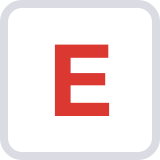
Initial Crypto Configuration for Corda

Execute the following Corda CLI command to generate DDL for populating the initial crypto configuration:
corda-cli.sh initial-config create-crypto-config --salt <SALT> --passphrase <PASSPHRASE> -l /tmp/dbcorda-cli.cmd initial-config create-crypto-config --salt <SALT> --passphrase <PASSPHRASE> -l /tmp/dbThe
<SALT>and<PASSPHRASE>must match those used above and specified in the Corda deployment configuration. For more information about the Corda CLIcreate-crypto-configcommand’s arguments, see the Corda CLI reference.Review the DDL files generated and then execute against the database, ensuring that you apply them to the
CONFIGschema.
Initial Crypto Configuration for Corda Enterprise with HashiCorp Vault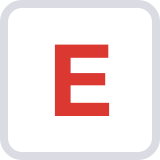

Execute the following Corda CLI command to generate DDL for populating the initial crypto configuration:
corda-cli.sh initial-config create-crypto-config -t VAULT -v cryptosecrets -ks salt -kp passphrase -l /tmp/dbcorda-cli.cmd initial-config create-crypto-config -t VAULT -v cryptosecrets -ks salt -kp passphrase -l /tmp/dbsaltandpassphraseare the names of Vault keys and should be entered as shown: they are not to be substituted for any actual salt or passphrase. For more information about the Corda CLIcreate-crypto-configcommand’s arguments, see the Corda CLI reference.Review the DDL files generated and then execute against the database, ensuring that you apply them to the
CONFIGschema.
RBAC Roles

By default, a post-install job creates three default RBAC roles for the REST API. To create the roles manually, perform the steps described in this section.
Set the following override in the deployment configuration to disable the automatic creation:
bootstrap: rbac: enabled: falseExecute the following command:
corda-cli.sh initial-rbac all-cluster-roles --yield 300 --user <INITIAL-ADMIN-USERNAME> --password <INITIAL-ADMIN-PASSWORD> --target <API-ENDPOINT>corda-cli.cmd initial-rbac all-cluster-roles --yield 300 --user <INITIAL-ADMIN-USERNAME> --password <INITIAL-ADMIN-PASSWORD> --target <API-ENDPOINT>For information about the Corda CLI
initial-rbaccommand’s arguments, see the Corda CLI reference.
Was this page helpful?
Thanks for your feedback!
Chat with us
Chat with us on our #docs channel on slack. You can also join a lot of other slack channels there and have access to 1-on-1 communication with members of the R3 team and the online community.
Propose documentation improvements directly
Help us to improve the docs by contributing directly. It's simple - just fork this repository and raise a PR of your own - R3's Technical Writers will review it and apply the relevant suggestions.
We're sorry this page wasn't helpful. Let us know how we can make it better!
Chat with us
Chat with us on our #docs channel on slack. You can also join a lot of other slack channels there and have access to 1-on-1 communication with members of the R3 team and the online community.
Create an issue
Create a new GitHub issue in this repository - submit technical feedback, draw attention to a potential documentation bug, or share ideas for improvement and general feedback.
Propose documentation improvements directly
Help us to improve the docs by contributing directly. It's simple - just fork this repository and raise a PR of your own - R3's Technical Writers will review it and apply the relevant suggestions.